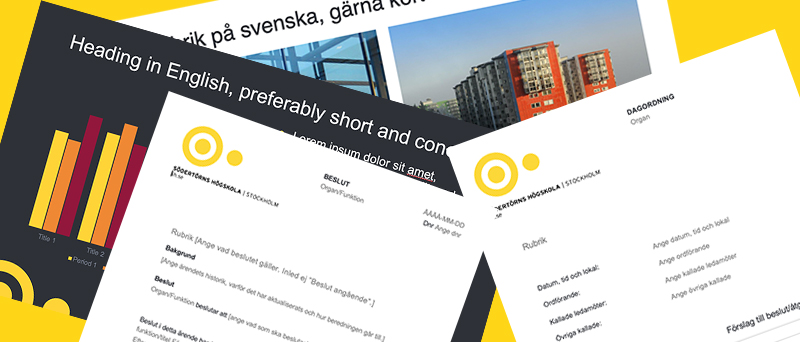
Install the new Office package to access our new Office templates
The university is now replacing the Office templates for PC users, so you need to restart your computer and complete an installation. These Office templates are the templates that you use for decisions, letters and PowerPoints, etc.
NB! If you use a Mac, you do not need this information yet – information for Mac users will be issued later.
When will the old templates be removed?
The old templates will be uninstalled on Friday 16 April. (Campus and IT Services will do this, so you do not need to do it yourself.)
What should I do during the transition from the old to the new templates?
- The old templates can (temporarily) be found here.
- Restart your computer every day for a week, starting on 16 April. This ensures the uninstallation process is completed.
How do I know the uninstallation has worked?
The university’s current templates will no longer be installed software on your computer.
How do I access the new Office package?
To access the new Office templates, you need a new and updated Office package. This will be installed as follows:
Human Resources – 19 April
CBEES – 19 April
Teacher Education – 19 April
University Support Services – 19 April
Communication and PR – 19 April
Finance and Auditing – 26 April
Library – 26 April
Student Support Services – 26 April
School of Natural Sciences, Technology and Environmental Studies – 26 April
School of Historical and Contemporary Studies – 26 April
School of Police Studies – 26 April
School of Social Sciences– 3 May
School of Culture and Education – 10 May
Vice-Chancellor’s Office – 19 April
How do I install the Office package?
- Before you start installing the Office package you must close all Office programs on the computer (Word, PowerPoint, Outlook, etc.), as the installation cannot be completed if any Office software is running in the background.
- Go to the start menu and search for Software Center.
- Click on the app that appears.
- Choose Operating Systems. When the menu with all the available applications is shown, click on “Win 10 20H2 Upgrade + Office”.
- Then click on “Install” and the installation starts.
How long will the installation take?
Completing the installation takes around 1–2 hours (this time is based on you having broadband), so doing it at the end of the day is a good idea.
If I choose not to install the Office package myself, what happens?
The recommendation is that you install it yourself, but if you do not do the manual installation described above, it will start automatically according to the below schedule. However, you will not be able to choose the time yourself and it can take place at any time of day. This also means that you cannot work while the automatic installation is being completed.
Human Resources – 30 April
CBEES – 30 April
Teacher Education – 30 April
University Support Services – 30 April
Communication and PR – 30 April
Finance and Auditing – 7 May
Library – 7 May
Student Support Services – 7 May
School of Natural Sciences, Technology and Environmental Studies – 26 April
School of Historical and Contemporary Studies – 26 April
School of Police Studies – 26 April
School of Social Sciences– 3 May
School of Culture and Education – 10 May
Vice-Chancellor’s Office – 19 April
I have a slow internet connection or unreliable modem – how does this affect the installation?
We do not recommend starting the installation if you have an unreliable internet connection. Please contact Infocenter to find out whether the upgrade needs to be done at the university. If you cannot access a faster connection or get to the university, please contact Infocenter.
When can I access the new templates?
After you have succeeded in uninstalling the old software and installed the new Office package, you access the new templates when Campus and IT Services authorise you. You do not need to do anything yourself. Authorisations are allocated according to the below schedule:
Human Resources – 7 May
CBEES – 7 May
Teacher Education – 7 May
University Support Services – 7 May
Communication and PR – 7 May
Finance and Auditing – 14 May
Library – 14 May
Student Support Services – 14 May
School of Natural Sciences, Technology and Environmental Studies – 25 June
School of Historical and Contemporary Studies – 25 June
School of Police Studies – 25 June
School of Social Sciences– 25 June
School of Culture and Education – 25 June
Vice-Chancellor’s Office– 14 May
What support is available if I have problems?
Please email Infocenter if you have problems during the installation.
Are the old and new templates very different?
The templates will be cloud-based and fairly similar to the old templates, but there are some changes. More information about this will be published in a longer news article on the employee web. You will also be offered training that will cover new elements in greater detail.
Information
Questions about page content? Use the contact in the relevant expander.
Want the page updated? - Fill in this form
For other questions, please email info@sh.se
